How to undo changes
To Undo changes made to any of the objects supported by Undo, start from the Undo dashboard where you click on the relevant object type's tile and then find your object from the list.
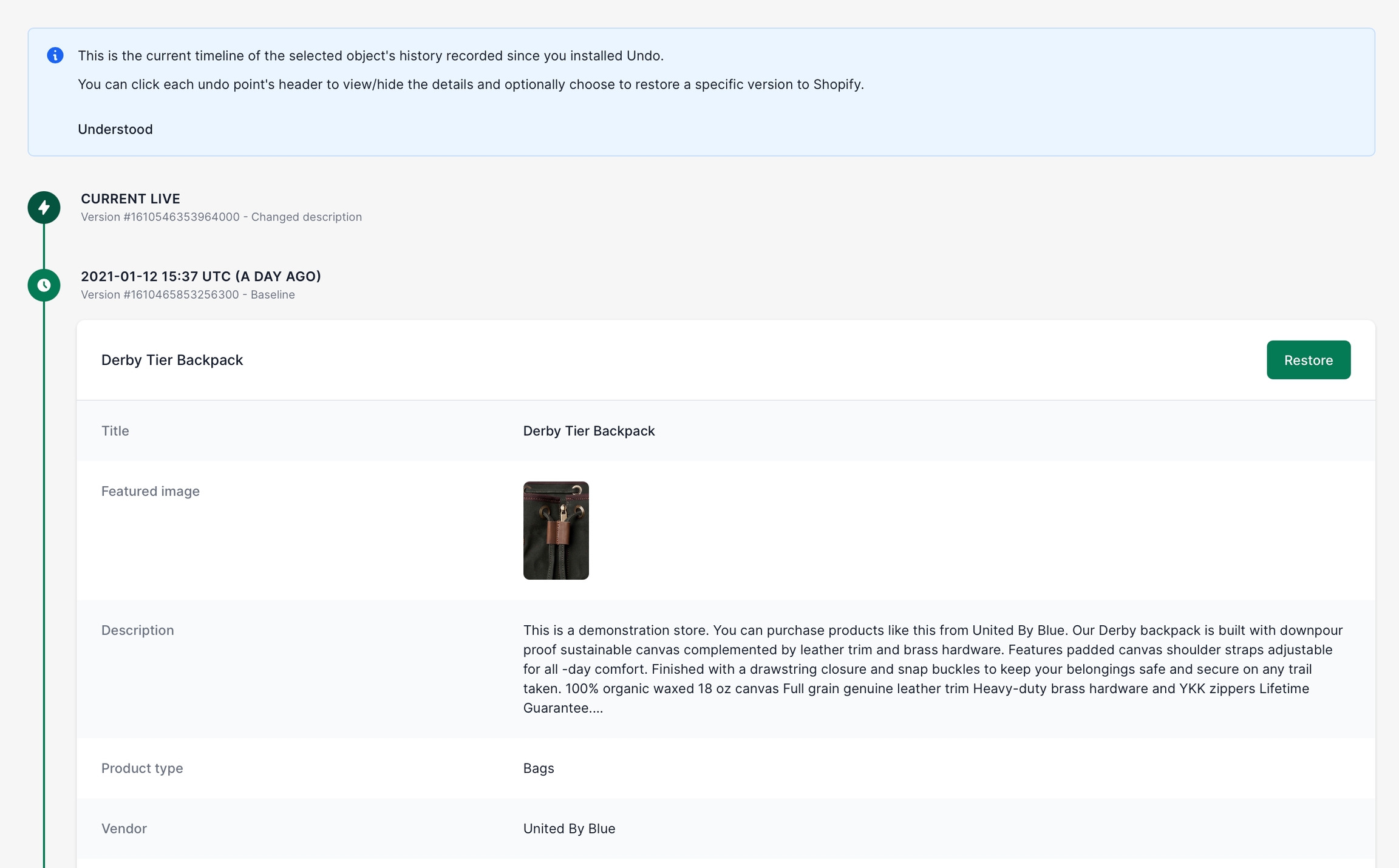
Once you are viewing the object details, you can see the timeline of the changes recorded by Undo.
If changes have been recorded since the point where Undo was installed, you'll see a timeline of details with the "Current Live" version at the top and then the possible undo points (versions that can be restored) further below.
The most recent undo point is expanded (the most likely candidate for a restore), so you can view the details. You can expand and collapse both the current live version's details and the other undo points' details and compare the information.
To restore a specific version, click the green Restore button and then Restore again to confirm:
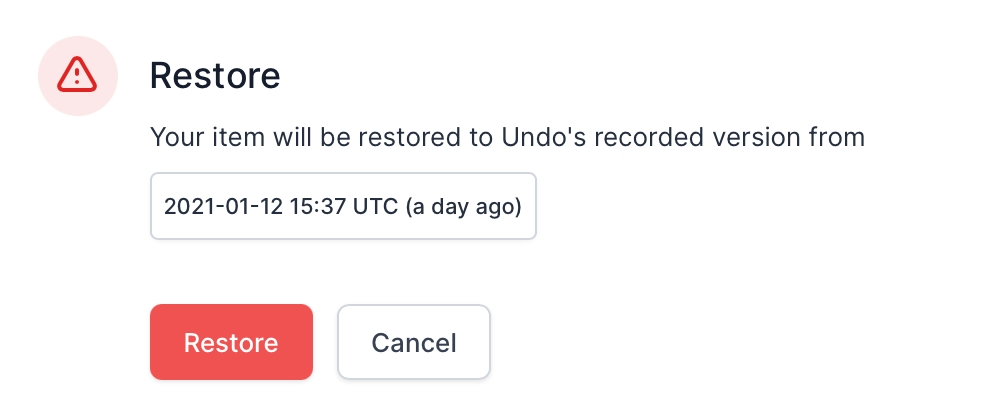
Wait for the operation to complete and you will get this message:
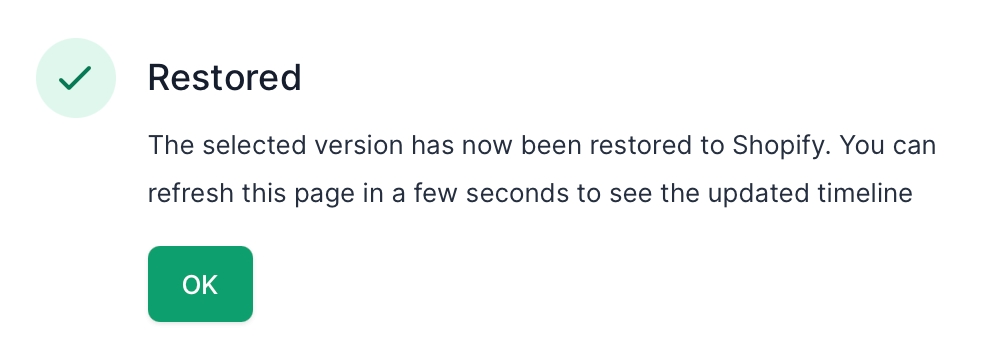
Wait a few seconds for Undo to pick up the change and refresh the page to see the updated timeline.
The version just restored is now the current live version in Shopify and Undo's recording of the previous current live version is now the most recent undo point. If you choose to restore this version, you'll effectively revert the previous operation and return to the original live version.
Last updated